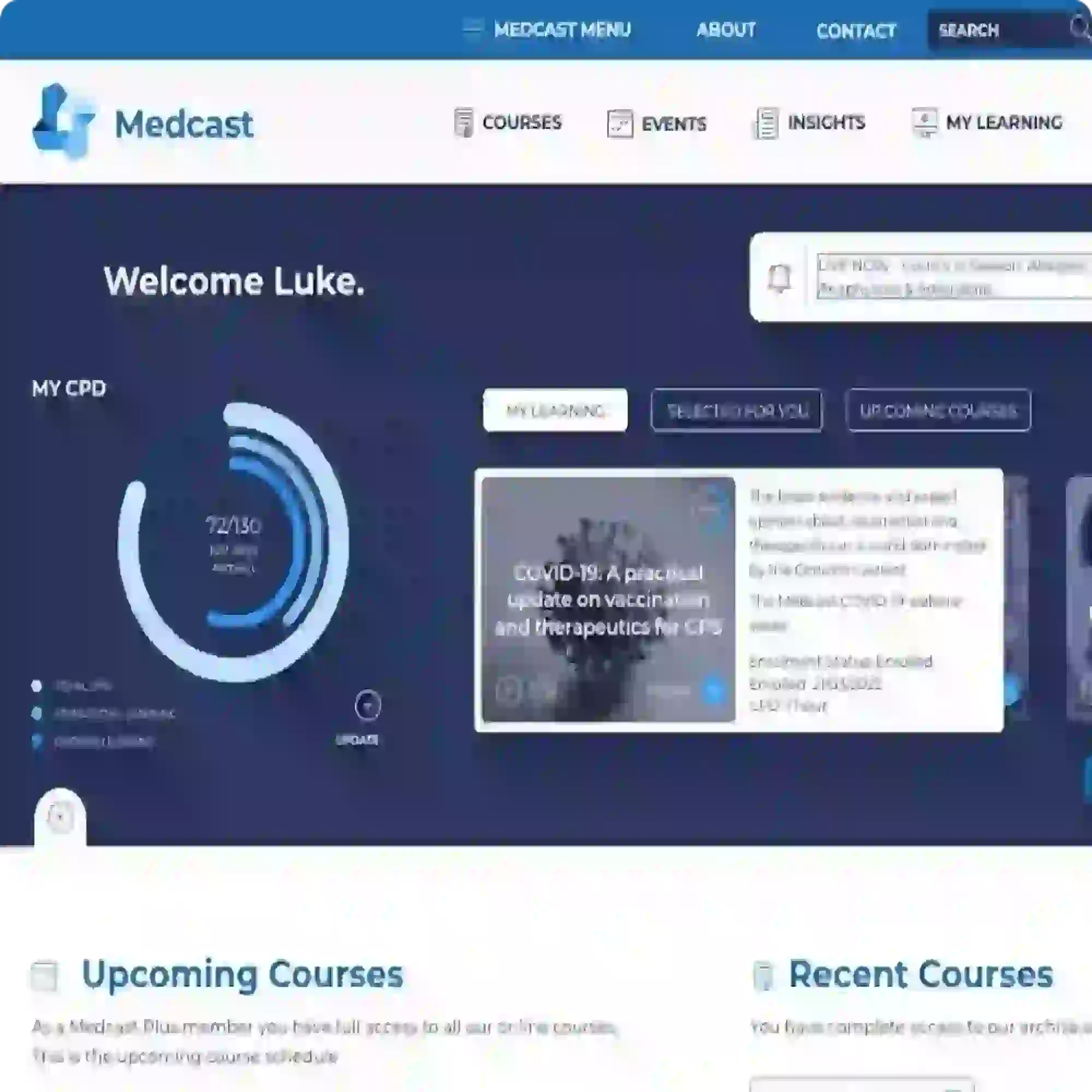FAQs
Frequently Asked Questions
How do I assess one of my team as Competent for a Competency Assessment?
If you have the correct permissions (Competency Administrator or View Competency), go to COURSES > Competencies.
Select the intended competency and first check the course has enrollments. If there are learners enrolled, you should see a Competencies section. Click on the View Competencies button.
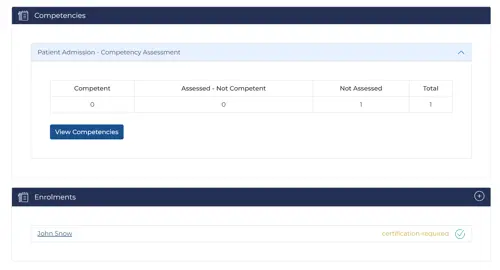
On the Assess Competency page select the user(s) you would like to assess. Alternatively you can use the "Select all" button to select all users and deselect as required.
Click Assess.
- Complete the form on Step 1 and click Complete
- On Step 2 if there is any feedback for the learner you can add here. You can optionally upload a PDF or image with detailed feedback. You can also indicate whether Further Training is Required and the Assessment Date. Click Next
- On Step 3 you are asked to Confirm Users. Click Next
- Step 4 allows you to Save Assessments in a pending state or Complete Assessments if you are done.
Ensure you complete the wizard (steps 1 through 4) without skipping a step and remember to click through all Next buttons to complete.